Data Table
The Data Table displays attribute data from the GIS system that is related to the map layers.
Selection
Selected Records
Selected map features that appear in the Data Table are displayed in orange.
- Users can select records in the grid. Doing so replaces the current selection.
- Hold down the key while clicking on a record(s) in the grid to add it to the selection.
Selection Controls
The Selection Controls are used to manipulate the current feature selection.
- These controls specifically interact with features that are highlighted in the table on the current tab.
- The tools appear for every layer, whether or not the layer is linked to Lucity.
|
|
Clear Selection |
Deselects all records currently selected on the tab. |
|
|
Zoom and Flash Highlight |
Narrows the map focus to the features highlighted in the table. |
|
|
Show only Selected
Show All |
Displays only the records that are currently selected.
Displays all records. |
|
|
Reorder Selection |
Allows the user to change the order in which the selected records appear in the grid.
|
- Select features in the map or Data Table.
-
Select
 . The data table displays only records for the selected features.
. The data table displays only records for the selected features.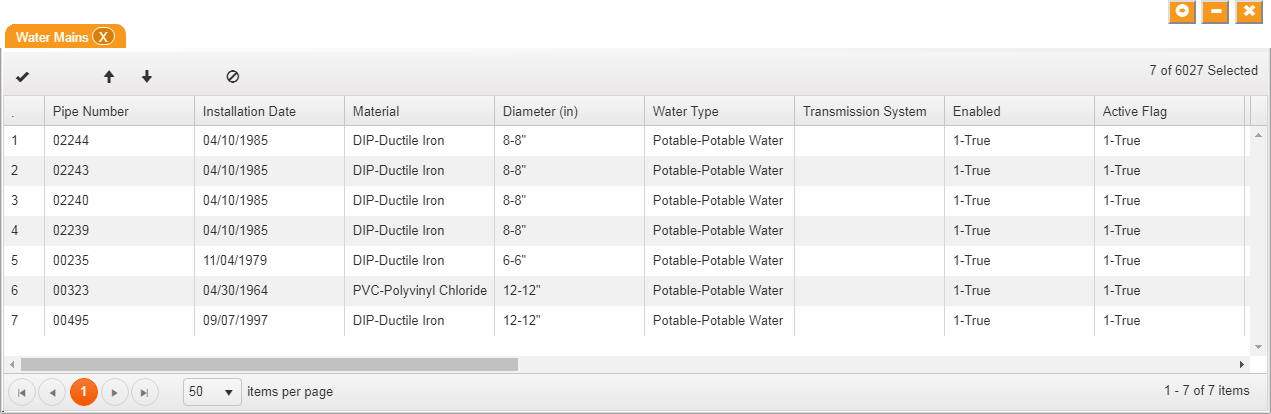
- Select a record in the selection set.
Use the
 and
and  buttons to move the feature up and down in the list.
buttons to move the feature up and down in the list.Use
 to remove a feature from a list.
to remove a feature from a list.
- When the list is in the preferred order, select
 to save changes.
to save changes.
Lucity GIS Tools
The Lucity GIS Tools enable users to perform Lucity operations against features in the map. These tools appear only when the map layer is linked to Lucity and at least one record is selected.
|
|
Opens the form for the related Lucity record. Only available if a single record is selected. |
|
|
|
Open Module View |
Opens the Data Table and displays the Lucity data for the selected records. Each layer appears in a separate tab. |
|
|
Displays a list of modules with records that are related to the record selected in the grid. |
|
|
|
Displays a list of records that have the same address as the current record. This only appears when a single record is selected. Note: This uses the address stored in Lucity. |
|
|
|
Enables users to view Documents attached to a selected feature and/or attach new Documents. |
|
|
|
Enables users to add, edit, and delete Subsets, which are specific groups of records. |
|
|
|
Creates an Inspection for the selected record. |
|
|
|
Creates a Request for a selected record. |
|
|
|
Creates a Work Order for all selected records. |
|
|
|
Produces a new PM/Template for the selected records or the chosen filterset. |
|
|
|
Attaches selected records to a existing Work Order. |
|
|
|
Attaches the selected records to an existing PM as a PM Asset. |